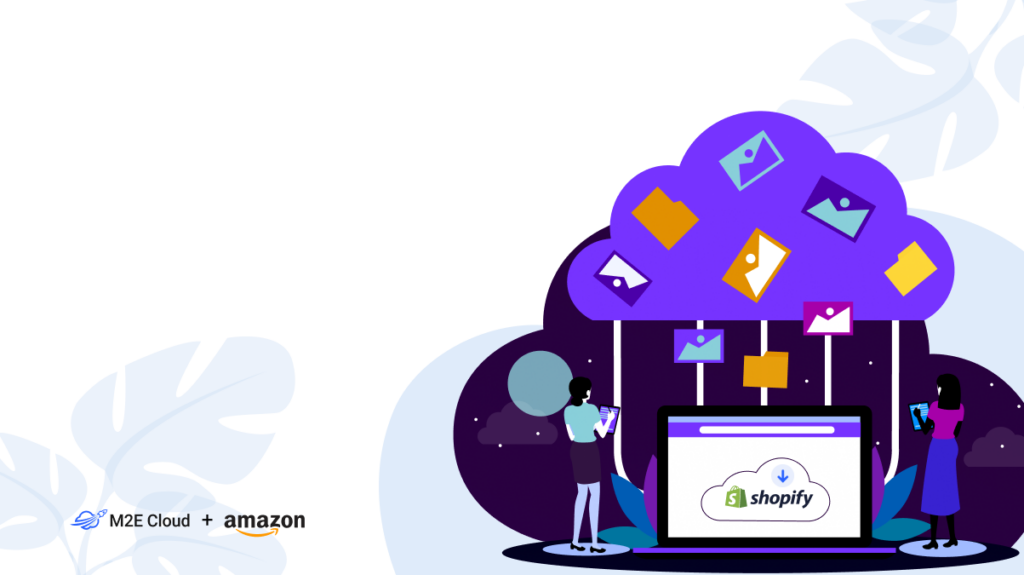As your business expands, there will come a point where you need to keep pace with the demands of the market. Currently, Shopify is the dominating e-commerce solution that merchants usually choose to migrate to. Shopify has consistently proven itself an intuitive platform, making it easy to open an online shop, establish a brand image, and effectively manage various aspects of your business.
If you’re an Amazon merchant who envisions expanding your sales beyond Amazon by using the Shopify store, you’ve come to the right place. In this blog post, we’ll provide you with a step-by-step guide on how to import products from Amazon to Shopify via M2E Cloud to ensure the smooth transition of your listings and their data to a new platform.
Why use M2E Cloud for Amazon import
Let us explain first why you should consider M2E Cloud to import Amazon listings to Shopify:
Simplified process. If you have a large inventory on Amazon, manually importing each item to Shopify can leave you with nothing but a headache. M2E Cloud allows you to import items in bulk, transfer your entire inventory or select specific items promptly and efficiently.
Accurate data transfer. With M2E Cloud, you can expect precise and consistent integration of product details into your Shopify store. The application extracts titles, images, prices, and variations directly from your Amazon listings, ensuring they are properly categorized and display the correct information.
Seamless synchronization. M2E Cloud delivers ongoing synchronization, ensuring that any changes or updates made in your Shopify admin are automatically reflected in Seller Central.
Enhanced item management. You can use M2E Cloud’s advanced features for handling your Amazon and Shopify items. These include setting inventory and order handling, setting flexible quantity/pricing rules, and more, empowering you to optimize routine tasks.
Integration with other platforms. M2E Cloud offers integrations with additional platforms or marketplaces beyond Amazon and Shopify. This provides the flexibility to expand sales channels and reach a wider customer base.
If you want to carry out the Shopify FBA import, this is also possible through M2E Cloud. The whole import process generally takes up to 10 minutes, based on the size of your inventory. Let us show you.
Import Amazon listings to Shopify in bulk
Step 1. Install M2E Cloud to your Shopify admin.
Log in to your Shopify admin panel and install the M2E Multichannel Connect app from the app store.
Step 2. Link your Amazon profile.
Open the M2E Multichannel Connect app you’ve just installed. You’ll see a Setup Guide section which lists all the necessary steps you need to take to configure the app.
Click Connect Account to link your Amazon seller profile(s).
You’ll be redirected to Amazon Seller Central. Make sure that you have logged in to your profile and grant the app access to your profile information.
Step 3. Select items to import from Amazon.
Now, you can create items in your Shopify store based on your Amazon listings individually or in bulk with a couple of clicks.
Navigate to the Listings tab and check the boxes next to the Amazon items you wish to import. Use the Quick Search field or Groups located on the right to easily find your items by the marketplace, fulfillment type, title, SKU, or other parameter.
Once selected, click the three dots in the top menu and submit the Create in Shopify mass action.
Only not-linked Amazon items will be created in the Shopify catalog. This is because if an Amazon product is already linked, M2E Multichannel Connect has automatically identified a matching Shopify product. Also, please note that Amazon product specifics or attribute data won’t be imported for now.
Once the item is imported to Shopify, M2E Multichannel Connect automatically links it with the corresponding Amazon listing.
Step 4. Enable item synchronization.
When your items become available on Shopify, it’s time to synch them with Amazon inventory. This is necessary to maintain data consistency and eliminate manual updates on your part.
In the Listings tab, click the toggle in the “Inventory sync” column next to the linked Amazon item to enable synchronization. You’ll see a relevant message if the synchronization is enabled.
To enable sync for several Amazon items simultaneously, select them by ticking the boxes on the left side of the grid. Then, click three dots and submit the “Enable Sync” action from the top menu.
Wrapping up
We have covered all the steps you need to import products from Amazon to Shopify. If you have any questions, feel free to reach out to the M2E Cloud support team or visit our knowledge base/user guides for further guidance.
Happy selling!