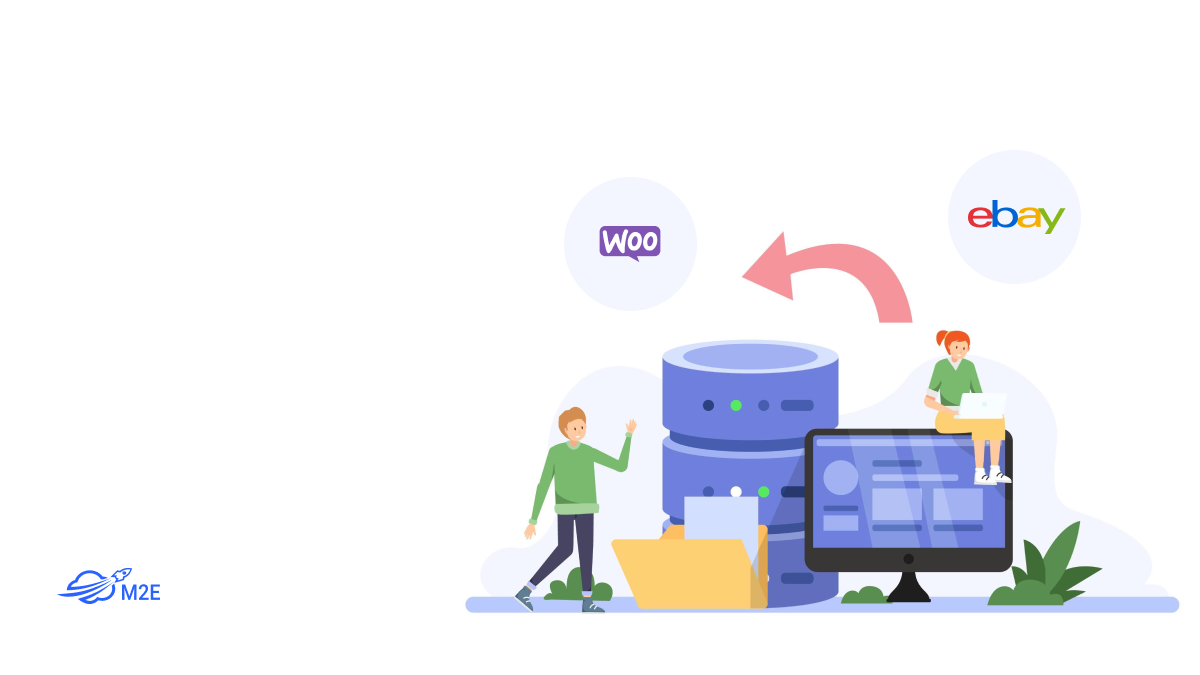Are you considering expanding your online presence as an eBay merchant? WooCommerce is your go-to solution! Establishing your digital shop on WooCommerce requires no significant investments or deep technical know-how. It allows companies to quickly build and run dynamic e-commerce sites via the well-known WordPress platform.
However, transferring product details from one platform to another can be a painstaking process for business owners. That’s why we’ve put together a guide on how to import eBay listings to WooCommerce with Multichannel Connect by M2E Cloud.
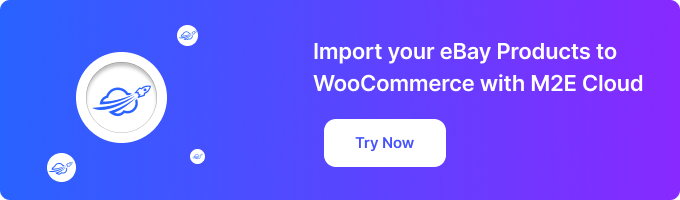
Why choose M2E Cloud for WooCommerce import
First, let’s explore the reasons for choosing M2E Multichannel Connect as an eBay plugin WordPress to import your inventories to WooCommerce.
- Transferring a significant number of items from eBay to WooCommerce or back can be complex. M2E Multichannel Connect offers a bulk-import feature that requires only a few clicks to transfer your entire stock or specific products.
- With M2E Multichannel Connect, you get an accurate and consistent method for importing items into WooCommerce. It extracts titles, images, prices, and variations from your eBay listings and ensures the data is correctly categorized and reflects the correct details.
- M2E Multichannel Connect uses webhooks and provides real-time syncing of inventories and orders, so updates to your products in Woo are promptly mirrored in eBay Seller Hub.
- With M2E Multichannel Connect, you have access to a suite of tools for handling your eBay and Woo inventories. These include stock and order management, creating matching eBay orders in your WooCommerce admin, setting adjustable rules for quantities and prices, monitoring sales performance, and beyond.
- In addition to integrating WooCommerce with eBay, M2E Multichannel Connect offers multi-platform support and helps you reach an extensive worldwide audience on Amazon, Walmart, TikTok Shop, Kaufland, and more marketplaces coming in 2024.
Feel free to check out the review from one of our clients who successfully sells coins from their Woo platform on two eBay shops.
Learn more about the WooCommerce integration by M2E Multichannel Connect in this video.
Import eBay listings to WooCommerce
Step 1. Install the plugin to your WooCoomerce admin.
Install the M2E Multichannel Connect plugin from the WooCommerce extensions store. Once installed, the app will prompt you to set up the preliminary configurations. Enjoy a 30-day trial at no cost, and once it expires, opt for one of the subscription plans available.
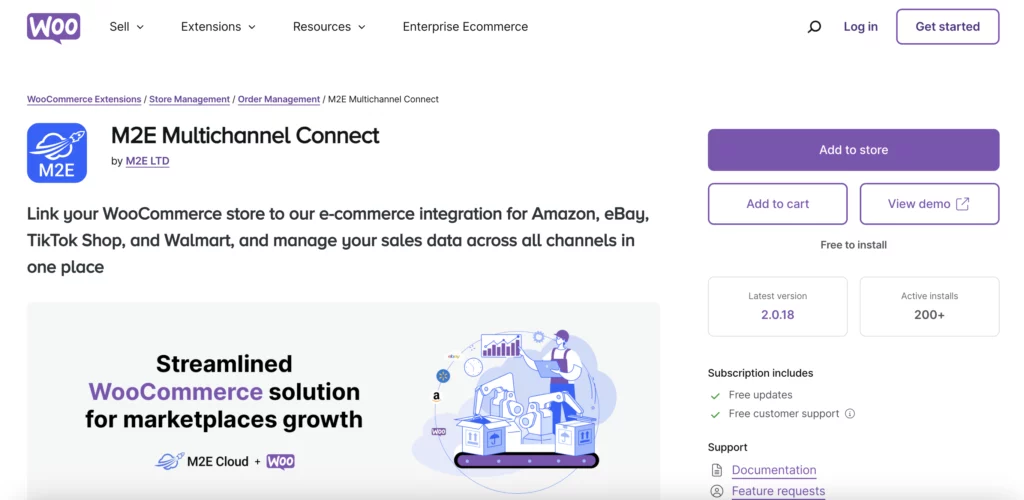
Step 2. Link your eBay profile.
Open the newly installed M2E Multichannel Connect app. Look for the Setup Guide section where you’ll see the steps needed to configure the app outlined.
Click Connect Account to link your eBay seller profile(s).
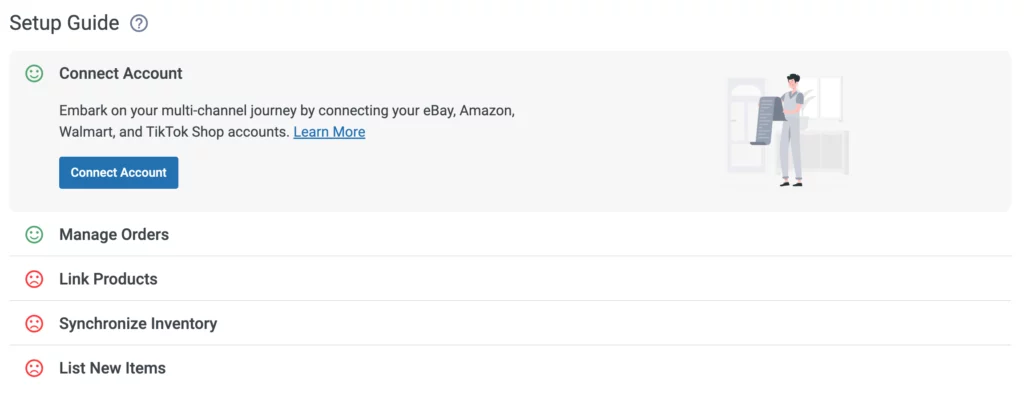
You’ll be redirected to ebay.com. Ensure you are logged into your merchant profile and authorize the app to access your profile details.
Step 3. Export your eBay items.
To import from eBay to WooCommerce, navigate to the Listings tab and choose your eBay account from the drop-down menu. Use the Quick Search field to locate your eBay items by title, SKU, or other criteria. You can also take advantage of the Groups option on the right side of the screen to organize and export listings specific to a certain eBay site.
After narrowing down the items you wish to export, click on More actions and select Export located in the top right corner of the screen.
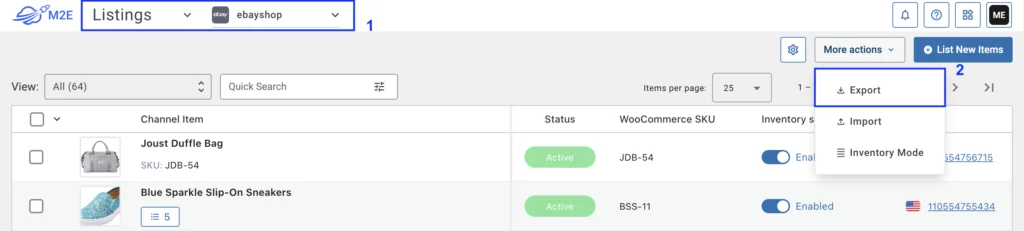
Select the specific information you want to export by checking the appropriate boxes. The selected eBay items will be exported to a CSV file. Note that if you have multiple eBay profiles linked, you’ll need to export items from each account separately.
Step 4. Import eBay listings to WooCommerce.
In your Woo admin, click Products > Import. A pop-up window will appear, asking you to upload your exported CSV file.
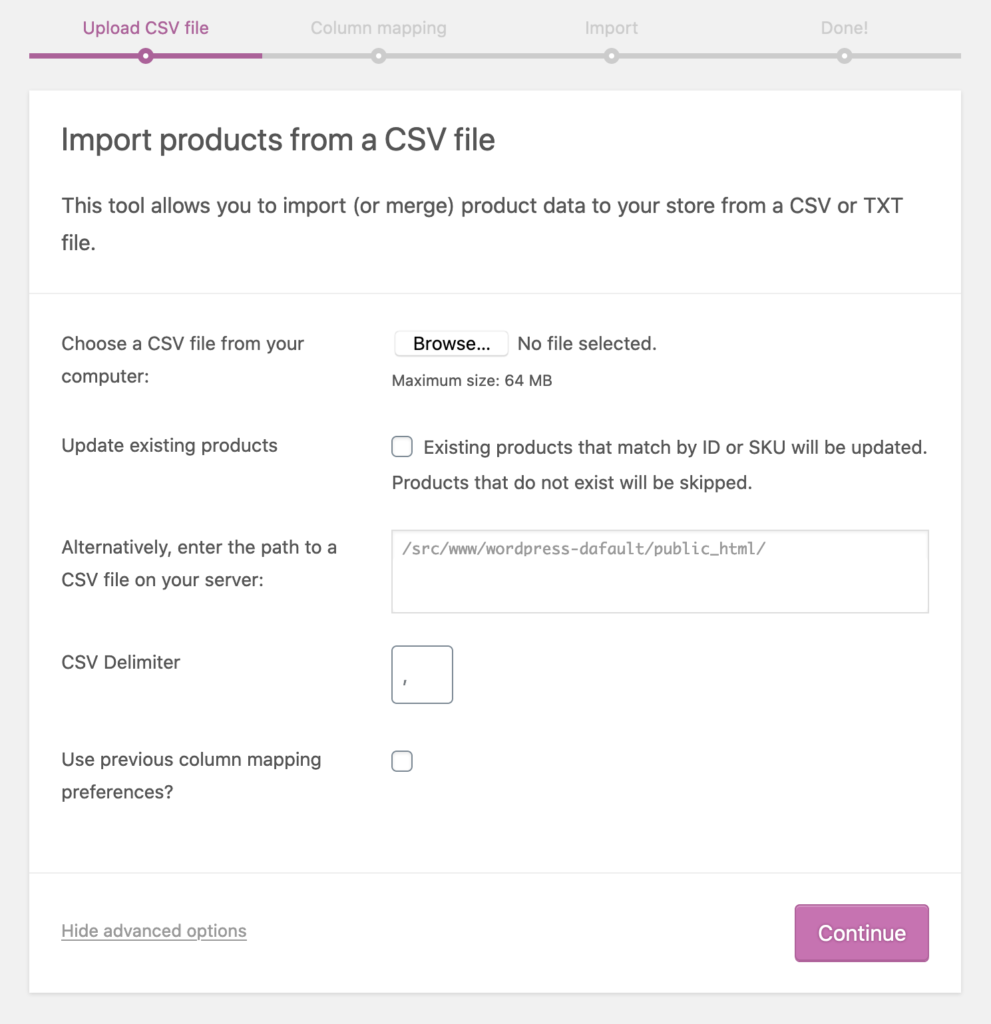
Adjust your import settings, align the CSV fields with your products as needed, and allow some time for the import process to finish. After that, your eBay listings will appear in your WooCommerce catalog.
Although M2E Multichannel Connect doesn’t yet offer the capability to transfer products directly from eBay to WooCommerce, we’re open to adding this feature if our users show significant interest.
If you’re looking to import Amazon products into WooCommerce, the M2E Multichannel Connect plugin can assist you. For step-by-step instructions, refer to our blog post.
Step 5. Enable item synchronization.
Now, it’s time to link and synch your inventories on both platforms. This crucial step ensures that your data on WooCommerce and eBay remains consistent and reduces the need to update details manually.
If your eBay and Woo products share the same SKUs/barcodes, M2E Multichannel Connect will auto-link them based on these details. However, if you’ve altered the identifiers on eBay or WooCommerce since the import, you’ll have to link them by hand.
For manual linking, navigate to the Listings tab, pick your eBay profile, and click the Link button next to the eBay item.
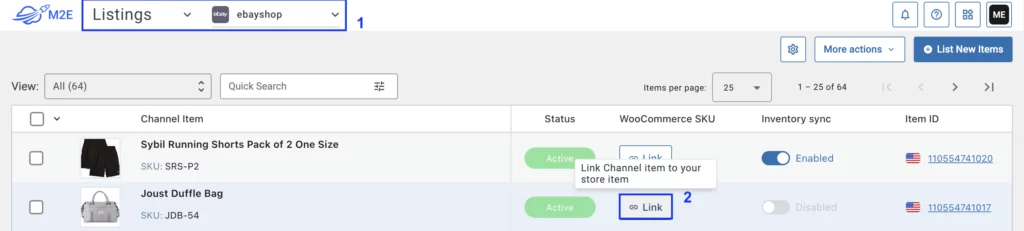
As soon as the items are linked, click the toggle in the Inventory Sync column to enable synchronization. If it is enabled, you’ll see a relevant message.
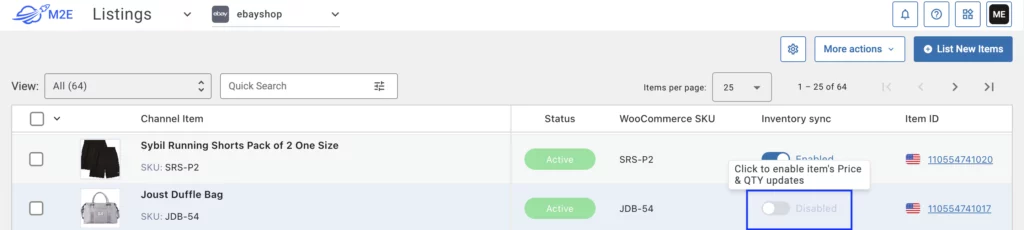
To enable sync for several eBay items simultaneously, select them by ticking the boxes on the left side of the grid. The top menu will appear, where you need to click on three dots and then hit the Enable Sync button.
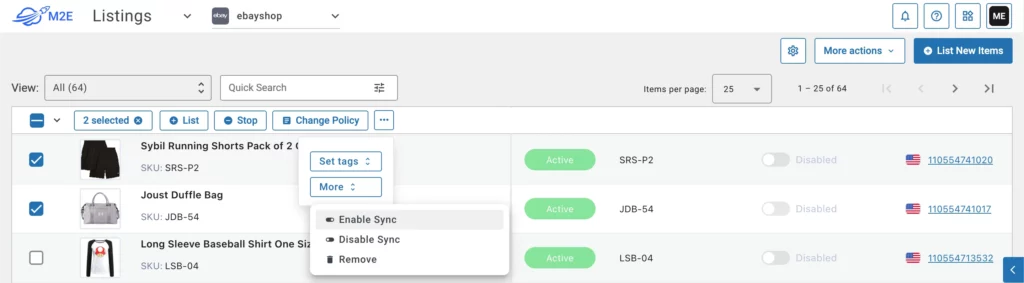
Now that you’ve synchronized your inventories across both platforms, you can start selling Woo products that are not yet listed on eBay. To do this, click the List New Items button in the top right corner of the screen.
You can easily create a new eBay listing on 30 global marketplaces in just a few steps. M2E Multichannel Connect supports all eBay listing options, including auctions and fixed-price listings, giving you the flexibility to pick the method that best aligns with your sales strategy and target audience.
To ensure brand consistency and save time on listing creation, use eBay templates for listing descriptions or import existing descriptions right from your Woo admin. Besides, you can easily adjust the prices and quantities of your eBay listings to differ from those in your WooCommerce store. This adjustment lets you customize your pricing strategy and manage inventory levels specifically for the eBay market.
Wrapping up
We’ve outlined the entire process for importing eBay listings to WooCommerce. If you encounter any questions or problems along the way, please don’t hesitate to contact the M2E Cloud support team or look through our knowledge base and user manuals for further guidance.
Wishing you great success in your sales activities!