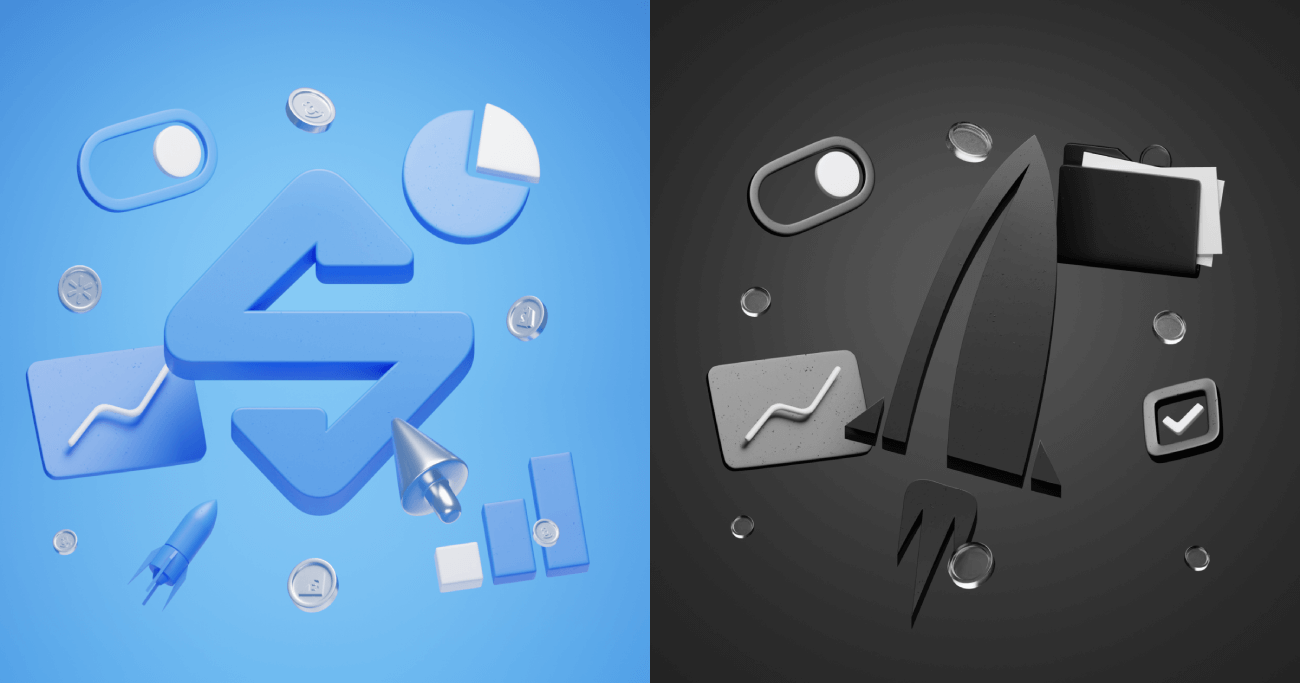Sales Channels by M2E Cloud is a cloud-driven software for businesses aiming to broaden their market presence on leading e-commerce platforms. The app connects your store with major marketplaces like Amazon, eBay, Walmart, and TikTok, offering all the features you need to handle your online sales. M2E Sales Channels’ user-friendly interface gives you full control over product listings, inventory, and order management.
While M2E Pro is an Adobe Commerce (Magento) native extension for uploading inventory to eBay, Amazon, and Walmart, M2E Sales Channels is a standalone application that supports a broader range of stores, including Shopify, BigCommerce, Ecwid, and WooCommerce.
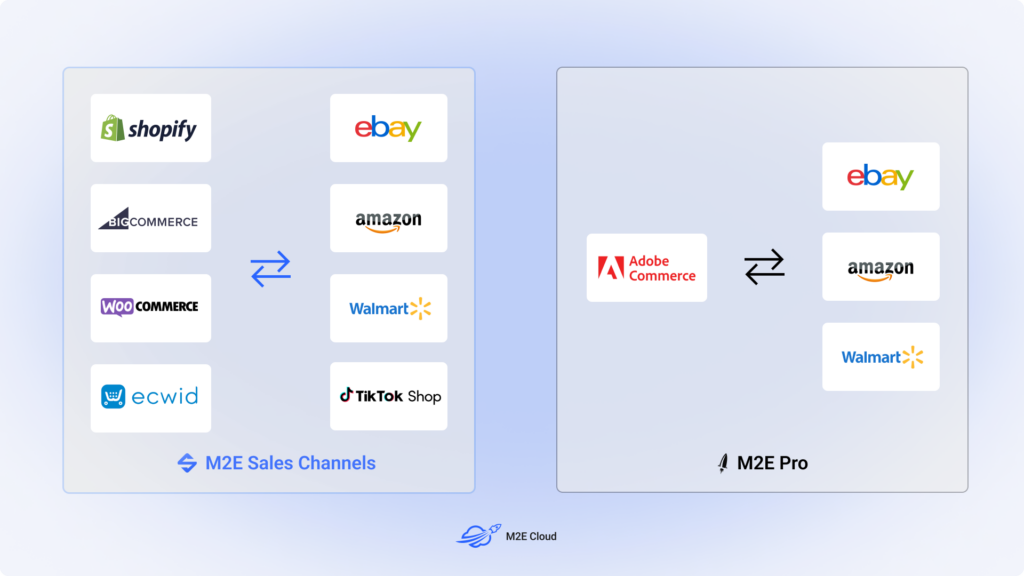
We understand that our customers want to expand their businesses and manage stores across different platforms. Our goal is to grow and adapt alongside you, as well as support your business expansion every step of the way.
That’s why, in 2021, we created M2E Cloud, a comprehensive ecosystem to cater to these diverse needs. M2E Cloud helps sellers manage their Amazon, eBay, and Walmart sales from a single easy-to-use application. So, if you decide to migrate from Magento to other platforms, try M2E Cloud and see how simple and efficient it is to handle your multi-channel sales.
How to transition from M2E Pro to Sales Channels by M2E Cloud
Are you currently using M2E Pro to list Adobe Commerce (Magento) products to eBay, Amazon, and Walmart but considering a switch to another e-commerce platform? If so, we have a relevant solution for you! You can transition to Sales Channels by M2E Cloud, a cloud-based application that helps integrate your store’s inventory and sales with the most prominent marketplaces.
Switching from M2E Pro to M2E Sales Channels is a straightforward process. Make sure to follow the steps listed below before you start testing and using M2E Sales Channels.

Step 1. Set up your new store.
Create a store on the e-commerce platform of your choice. You can get started with a test store and test products or set up a production store right away with your actual inventory. In the latter case, you will need to move your Magento catalog to the new store.
We understand that data migration is a crucial concern when transitioning to a new platform. To ensure a smooth and seamless transfer of your Magento data, we recommend using a dedicated migration tool. You can find it using search queries like ‘Magento to Shopify Migration’ or other relevant ones based on the platform you are moving to. Such tools will handle the data migration, ensuring that your product information, customer details, and order history are securely and accurately transferred to your new store.
Still haven’t decided on an e-commerce platform to move to? Check out our detailed comparison of the top contenders in the sphere and learn which platform aligns best with your business needs.
Step 2. Register for an M2E Sales Channels account.
Sign up on m2e.cloud to create an account. Enter your details, confirm your email, and make up the password.
After that, you’ll need to connect your store and Amazon, eBay, or Walmart accounts. You can link your test store or dedicated Sandbox accounts for testing purposes. Or use your actual Channel accounts and production store to test your setup based on the real product and order data.
You can safely link your stores and Channels to the application. Inventory and order synchronization will be under your control.
Step 3. Enable order and inventory synchronization.
Once your accounts are connected, M2E Sales Channels will prompt you to create policies for your Channel items, as well as turn on order and product synchronization. You are in charge of this process and can choose which items you want to synchronize with Channels. The app won’t update any product or order details as long as the synchronization is disabled.
To avoid double synchronization, be selective about which products you synchronize, especially if you’re still using M2E Pro or other solutions simultaneously.
You can enable synchronization for linked products only. If you’ve previously connected a production store, M2E Sales Channels will automatically link your store products to Channel items based on SKU or Product ID. Otherwise, you can try manual linking for the test products from your store.
Watch this video for step-by-step guidance on how to set up your M2E Sales Channel account.
Step 4. Test the new setup thoroughly.
Before making a complete transition, test the application to ensure everything functions correctly, including inventory and order synchronization between your store and Channels. Once you are confident with the new setup and ready to switch to M2E Sales Channels fully, make sure to disable synchronization in M2E Pro or another solution you’ve previously used.
A separate subscription isn’t required to use M2E Sales Channels. But you will need to cancel your M2E Pro subscription on the Accounts platform to prevent double recording of your Channel sales. If you have any remaining funds from your M2E Pro subscription, rest assured that they will be available for you to use on other M2E services.
If you encounter any issues during the transition process or have questions, our support team is here to assist you.